Making requests
Now you've added your spreadsheet to Sheety, your API is ready to go!
Sheety turns your spreadsheet into something called a Restful JSON API. It means you can access your spreadsheets data in a standard way using simple URLs and HTTP requests.
URL Structure
Sheety API URLs are made up three core components: username, project name, and sheet name.
- https://api.sheety.co/
username/projectName/sheetName
💡 Sheety Tip: You can find the exact URLs for your sheet in the Dashboard.
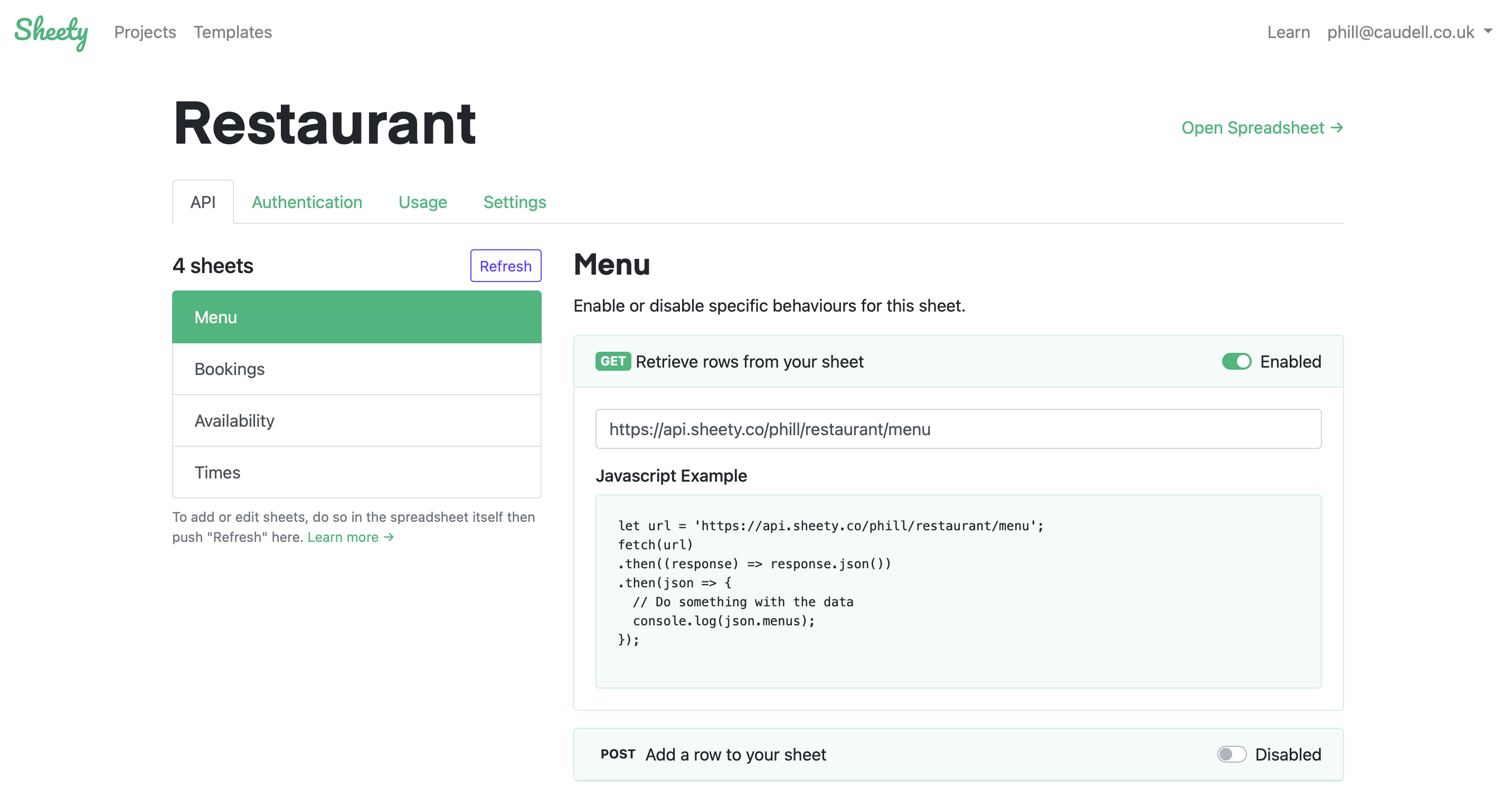
Getting rows
To retrieve rows from your sheet, perform a GET request to the endpoint. This will return all records in your sheet.
https://api.sheety.co/phill/themeParks/parks
If you want to return a specific record, append the object ID (which is just the row number) to the endpoint URL.
https://api.sheety.co/phill/themeParks/parks/2
Filtering rows
Sheety supports basic row filtering by using the filter query string.
Simply add ?filter[property]=value to the end of the URL (where property is the name of the property to filter on, and value is the value you’d like to match).
For example to show all the family friend theme parks, the filter query string would look like:
https://api.sheety.co/phill/themeParks/parks?filter[familyFriendly]=true
You can stack multiple filters by joining them with a &, like so:
?filter[familyFriendly]=true&filter[country]=UK
Add a row
To create a new row in your sheet, perform a POST request to the endpoint, with your row contents as a JSON payload in the request body.
Sheety expects your record to be nested in a singular root property named after your sheet. For example if your endpoint is named emails, nest your record in a property called email.
💡 Sheety Tip: Sheety camelCases all JSON keys, so a header named "First Name" will become "firstName".
POST: https://api.sheety.co/phill/myWebsite/emails
{
"email": {
"name": "Syed K",
"email": "[email protected]"
}
}
💡 Sheety Tip: Don't forget to set the "Content-Type" header to "application/json" in your requests. Examples are included in the Dashboard.
Edit a row
Editing a row works by doing a PUT request to the row endpoint, with the changes you want to make as a JSON payload in the request body.
PUT: https://api.sheety.co/phill/myWebsite/emails/2
{
"email": {
"name": "Syed C",
"email": "[email protected]"
}
}
Delete a row
To delete a row, perform a DELETE request to the row endpoint.
DELETE: https://api.sheety.co/phill/myWebsite/emails/2
And that’s it!
Hopefully you’ve now been able to retrieve and edit data in your sheet. That’s the basics of Sheety. Next up look at more advance options like API authentication.
API Authentication →